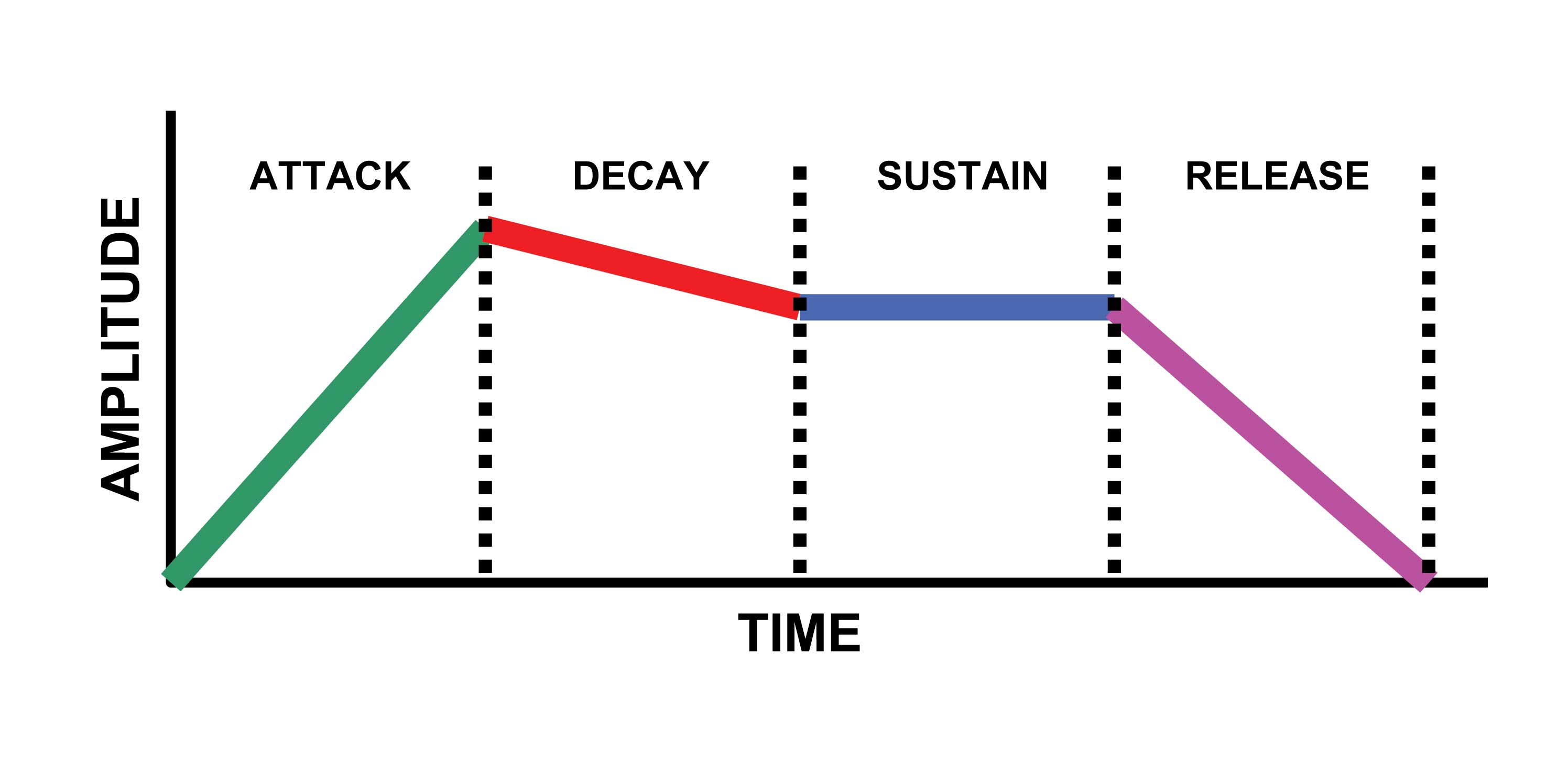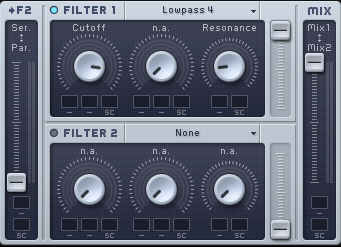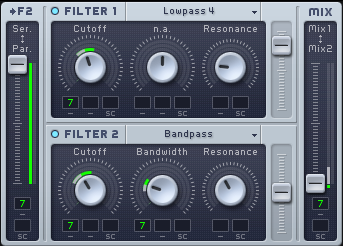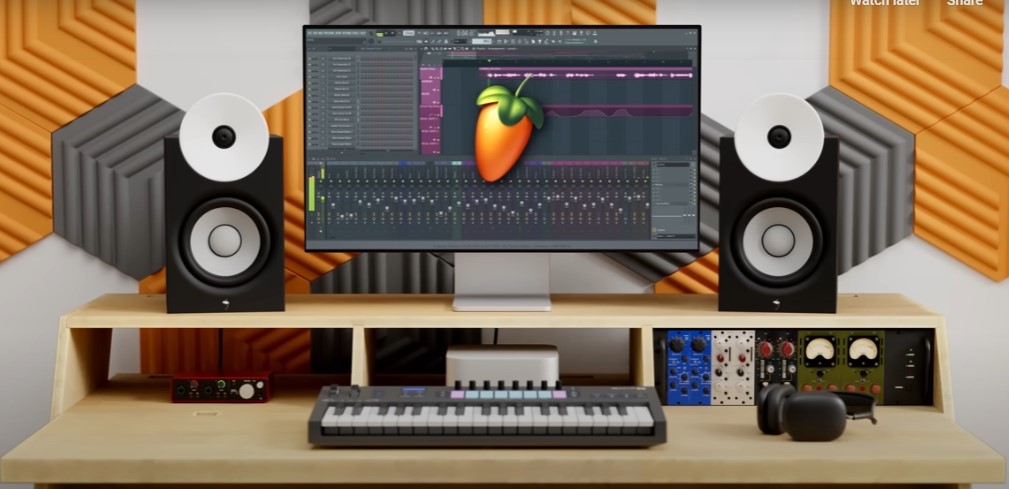
How to Create a Beat in FL Studio

Creating a beat in FL Studio can be a fun and rewarding experience for music producers of all skill levels. Whether you’re just starting out or you’re a seasoned pro, there are plenty of ways to get creative with the software and make some great-sounding music. Here are some steps to follow when creating a beat in FL Studio:
- Choose a tempo and time signature for your beat. Before you start creating your beat, it’s important to decide on the tempo and time signature that you want to use. The tempo is the speed of the beat, measured in beats per minute (BPM). The time signature is the number of beats per measure, usually represented as a fraction (e.g. 4/4).
- Create a new project in FL Studio. To get started, launch FL Studio and create a new project. You can do this by going to the “File” menu and selecting “New”.
- Choose your virtual instruments and sounds. FL Studio comes with a wide range of virtual instruments and sound libraries, including drum kits, synths, and more. You can use these to create your beat by adding them to the “Channel Rack” on the left side of the interface.
- Start sequencing your beat. To create your beat, you’ll need to use the “Step Sequencer” in FL Studio. This is where you can input individual notes and sounds to create your beat. Simply click on the grid in the Step Sequencer to add a sound at a specific time and location. You can also use the “Piano Roll” view to edit the timing and velocity of each note.
- Add effects and processing. Once you have your beat sequenced, you can start adding effects and processing to shape the sound of your beat. FL Studio comes with a variety of built-in effects, including EQ, reverb, delay, and more. You can add these to your beat by dragging and dropping them onto your virtual instruments in the Channel Rack.
- Arrange and mix your beat. Once you have all of your sounds and effects in place, you can start arranging your beat by adding additional tracks and arranging your sounds in the playlist. You can also use the mixer in FL Studio to adjust the levels and panning of your sounds.
- Export and share your beat. When you’re happy with your beat, you can export it as an audio file by going to the “File” menu and selecting “Export”. You can then share your beat with others by uploading it to a streaming platform or sharing it with friends.
I hope these steps help you get started with creating a beat in FL Studio! If you have any questions or need further assistance, don’t hesitate to ask.
About FL Studio
FL Studio (formerly known as FruityLoops) is a digital audio workstation (DAW) that is widely used for music production and beatmaking. It is popular among electronic music producers and DJs, as well as many other types of musicians.
The software offers a wide range of features, including a graphical user interface, sequencing, arranging, editing, and mixing tools, as well as a variety of virtual instruments and effects.
FL Studio is available in several different versions, including a free demo version and several paid versions with varying levels of functionality.
The software is available for Windows and MacOS, and there is also a mobile version available for iOS and Android devices.